Table of Contents
Context
Every now and then, I need to play around with Maya example plugins, from the devkit. And it's always the same problem, I have to remember how they structure them. It's not a big deal, but enough for me to make myself a reminder on how to do it (and make it public on this website, because why not ;)
TL;DR
- Install cmake if not already available
- Get the devkit
- set your env var DEVKIT_LOCATION
- cmake --B build; cmake --build build
What you'll need
Before you start compiling, you'll need a few things
Cmake
I'm not going to explain the details of Cmake here, all you need to know is that cmake is kind of a script language that helps you generate Makefiles (necessary to compile plugins) in a more flexible way, regardless of your environment. This is - as far as I know - widely used, can be fired up from command line or gui, and is dope! Since Maya is also using CMake, you'll need to download cmake on their website
Devkit
Since a few versions, the Maya plugins don't ship with Maya anymore. You will have to download the devkit from Autodesk website. Make sure you download the one specific to your installation of maya
Let's compile
Get dat devkit
Extract your devkit archive directly under your Maya2024 install file. The structure should look something like:
path/to/your/maya/install/devkit/
|__ devkit
|__ README_DEVKIT_MOVED.txt
|__ devkitBase
|__ cmake
|__ devkit
|__ Alembic
|__ animEngine
|__ ...
|__ plug-ins
|__ ...
|__ include
|__ lib
|__ mkspecs
|__ Autodesk_EULA.pdf
Environment variables
Every folder comes with their own CMakeLists.txt file, which is where the instructions for CMake are.
The goal is to tell CMake: "ok, for this plugin, read the associated CMakeLists.text file to generate a "build" folder that will contain all instructions for my compilation. Once done, go ahead and compile, using the said "build" folder".
If you open a CMakeLists.txt file, you will see a line that looks like
include($ENV{DEVKIT_LOCATION}/cmake/pluginEntry.cmake)
That means CMakeLists.text needs a file named "pluginEntry.cmake". You can check directly in your devkit path, it should be here. This file is responsible for finding all the dependencies you'll need to compile (opengl, maya libs, etc)
Problem: what is $ENV{DEVKIT_LOCATION} ? In CMake language, that's how you query an environment variable. So we're gonna need to populate that env variable, to let cmake know where is our devkit (think of it as a variable, just like in python or mel, but for your operating system).
Windows
- Start menu > start typing "env" to access the "Edit the system environment variables"
- In the next dialog, click the bottom button "Environment Variables..."
- In the next dialog, click on "New" (either on the "user variables" or on the "system variables". The first one will be applicable just for the current user, the second one will be global to all users. It doesn't make any difference for us, so unless another user needs to compile maya plugins, I suggest you keep it to the current user only)
- Then, in "Variable name:", type "DEVKIT_LOCATION", and in "Variable value:", the path to your devkit base folder our computer needs to know where to find that "devkitBase" folder. For that, we use environment variables.
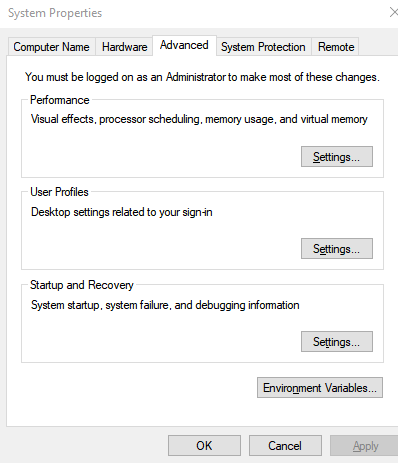
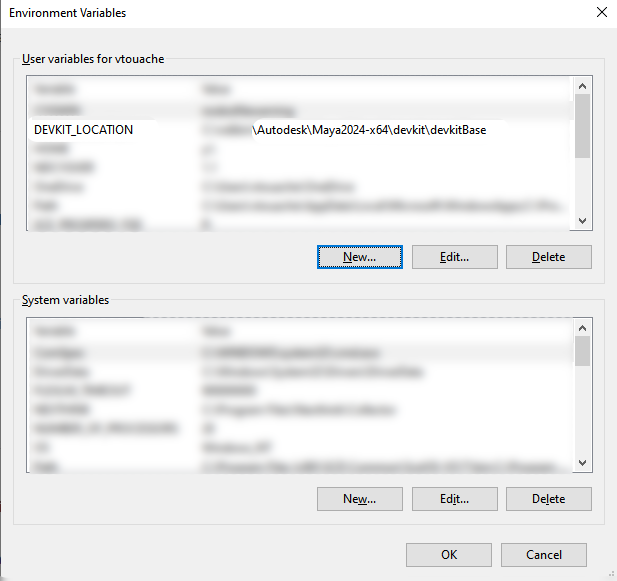
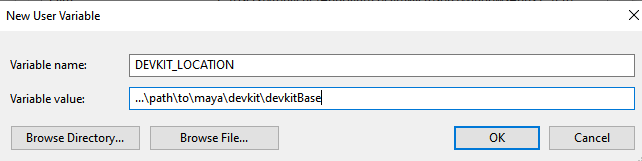
Unix (mac OS / Linux)
This is much easier than on Windows. In your ~/.bash-profile file (or ~/.zshrc file or whatever prefs file you have), you just need to add:
export DEVKIT_LOCATION=path/to/your/devkitThen save your file and open a new terminal. To check if it worked, you can run printenv in a new terminal window. If you want this change to be temporary, do it in your current terminal session instead of doing it in your .bashrc file
Compilation
Next step, open a command line / terminal and go to your devkit folder (cd path/to/your/devkit/plug-ins/folder-of-the-plugin-you-want-to-compile). You want to be in the same folder where the CMakeLists.text file is. For instance, ...\devkitBase\devkit\plug-ins\footPrintNode_GeometryOverride
Here, run the command
cmake -B buildThis will create all the data needed to compile, and put it under a folder named build, in the current directory.
cmake --build build
cmake --build -G "another compiler"On windows, you will usually use Visual Studio 17 2022 or another flavor of visual studio (which does NOT mean you compile via Visual Studio gui, which got me confused when I was learning that!), and on mac OS I usually go with Unix Makefiles.
Once done, your plugin *.mll (windows) / *.bundle (mac os) / *.so (linux) will be created directly under your build file. Make sure to check your terminal window before you close it, as it will give you the absolute path to your compiled plugin
Voila, you have your plugin compiled
Frequent errors
Project name
If you get the following error:
CMake Warning (dev) in CMakeLists.txt:
No project() command is present.
The top-level CMakeLists.txt file must
contain a literal, direct call to the
project() command. Add a line of code
such as
project(ProjectName)
near the top of the file,
but after cmake_minimum_required().
CMake is pretending there is a
"project(Project)" command on
the first line.
The cmake files provided with maya are pretty old, and CMake changed a bit in the past 10 years. Now, it requires to specify the project name using the syntax suggested by the error. So nothing really complicated here, you just need to add a line in your CMakeLists.txt, preferably close to the top of your file, with project(your_project_name). That's it.
Adding libraries
Especially when you compile custom locators or plugins which draw in the viewport, you sometimes need some external libraries like GLEW. Keep an eye on what the build step prints out to make sure it found everything. But if you're missing something, you can include the right library (provided that it's installed on your machine, of course...) using the following syntax:
list(APPEND CMAKE_PREFIX_PATH "C:/path_to/glew")